 System Log System Log
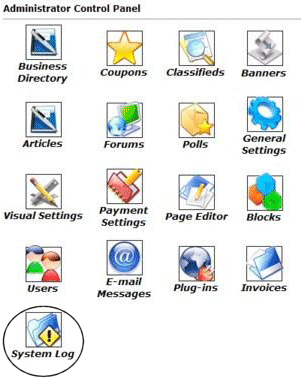 |
This section allows you to see who has logged into your site and also records new listing activity and payments made through the system.
In order to access the System Log, you will want to login to your
Admin Control Panel using your administration username and password. Next, click on the icon that is shown below (System Log).

System Log
Once you have clicked the icon, you will see a menu similar to the one below...
|

The System Activity Log.
There is a
Date column and a
Trigger column.
Under the
Date section: the first thing shown is the sequence number (5560), then the date and time the activity was performed. Under that you will see different information. You can see if an update was made to a listing or the user information, if an account change was made (if it requires a payment, you can also see the invoice #). Other types of activity recorded would be any changes made to the admin user account, invoice payments, and failed login attempts.
Under the
Trigger column you are able to see who it was doing the activity. If it was by a user, such as Administration, the System (automated activities such as sending a new account activation email to some just registering) or from a user. By clicking on the name in bold lettering (such as
Admin) you will be taken to that person's user details page (See: Users chapter of our guide for more information). The System Log can be important trouble shooting tool, such as when a users login attempts fail, you can see what username they are entering (look for spelling typos as well as matching CaSe SeNsItIvItY in both the username as passwords - these are the most common login mistakes). It will also record when/if the user account was properly activated.
Close this browser window to return to the Guide.
|