 |
 |
Users |
The Users section allows you to view all your users information and edit the following information: Username, Password, Confirm password, Real name, E-mail address, Account Level, Status, banner credits, coupon credits and other basic user profile information.
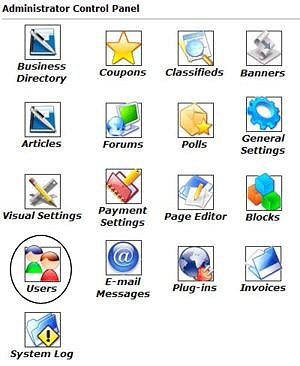 |
The first step will be to login to your Control Panel (this is the same Url as the User Login link on your homepage) using your administration username and password. You will want to click on the icon that is circled in this image (Users) in order to view all the users.
Clicking on a letter of the alphabet displayed above the user list will allow you to view usernames only beginning with that letter. Please note: Only 15 results per page are posted. You can choose from the pages numbered below the list of users to view more. |
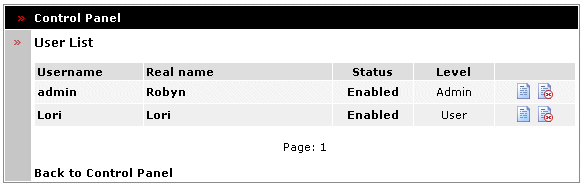
Status displays one of two options. Enabled or Disabled.
Level displays one of two options. Admin or User.
These options can be changed by selecting the edit
 icon. icon.
Be aware that if you give someone Admin status they will have access to all the same privileges as you.
 Edits a User. Edits a User.
 Deletes a User (this action cannot be undone). Deletes a User (this action cannot be undone).
Select the
 Edit icon to view/edit the clients account details. Edit icon to view/edit the clients account details.

Here you can
change the clients information, disable their account and give them
administrator privileges. You also have the ability to given them
credits for banner ads or coupons. If you wish to add banners, coupons,
businesses, etc, on this users behalf, then you will need to click the 'Become this User' button.
Click the 'Change Level' button in order to assign an account admin privileges or to remove admin privileges. CAUTION: Be very careful to not remove admin privileges from *your own* admin account, however, or you could find yourself locked out! Passwords: If a user forgets their password, you can use this section to assign a new one. Simply complete both password fields and then click the update button to reset an existing password to something new. You cannot at any time view a users current password for security reasons.
Click the 'Update User' button to apply the changes.
Close this browser window to return to the Guide.
|
 |